JoinPD.com – Enter Code – JoinPD.con
This is how you use Pear Deck at JoinPD.com, the amazing tool that turns class presentations into an interactive experience, using Google Slides or PowerPoint. It lets you, whether you’re a student or a teacher, get more out of your class slideshows.
Use JoinPD.com to Join a Lesson for Students:
Joining a Lesson:
- Get the Code: Your teacher will give you a special code.
- Email Account: You need to be logged into your Gmail or Microsoft email. If you don’t have one, sign up for Gmail here or for a Microsoft account here.
- Enter the Code: Go to JoinPD.com. You will be re-directed to the new login page at https://app.peardeck.com/join. Then, put in your code in the Enter Code field. Remember, codes are just letters (no numbers), and they’re not case sensitive.
- Start Learning: Once you enter the code, you’ll be thrown right into the lesson. If there’s a unique URL instead of a code, just use that link your teacher gave you.

Problems Joining a Lesson?
- Old Links: If you try to go to www.joinpd.com and it doesn’t work, don’t freak out. The website does not exist anymore, but typing in JoinPD.com will automatically send you to the new login page at https://app.peardeck.com/join.
- Check the website URL: Please check for misspellings like, JoinPD.con, Joinpdcom, Joinpdx.com or PDJoin.com.
- Code Problems: If your code isn’t working, double-check you typed it right. Remember, no numbers, just letters. Codes expire in 7 days, so it might just be too old.
- Your Code is Letters Only: Check that you are not writing an 0 insterad of an o, or a 1 instead of a L. Your code should be made from letters only.
Anonymous Lessons: Sometimes, you can join a lesson without logging in if it’s set up that way. You’ll show up as a random avatar like “penguin”.
How to Join a Peardeck lesson.
If you are still not sure how to join a Peardeck lesson, then watch this short video:
For Teachers:
Setting Up:
- Create a Lesson: You can make a new presentation in Google Slides or PowerPoint Online. Add interactive bits like quizzes or polls right there.
- Share the Code: Once your slides are ready, you’ll get a short code to share with your students.
- Monitor Progress: You can see how everyone’s doing in real-time and even lock their screens to keep them on the same page.
Extra Features:
- Audio Instructions: You can add voice notes to slides.
- Engagement Tools: There are lots of ways to get students to interact, like dragging dots, drawing, or answering quizzes.
How to Log In or Sign Up:
- Just head to Pear Deck Login.
Pricing:
- Basic: Free, lets you create interactive lessons.
- Premium: $149.99/year, gets you extra features like unlimited storage and better support.
- Custom: Special pricing for schools and districts. Contact Pear Deck for details.
Pear Deck is great for making your classes more engaging, whether everyone’s in the room or joining from home. It’s all about making learning a bit more fun and a lot more interactive.
JoinPD.com FAQ.
What is JoinPD.com?
JoinPD.com is part of Pear Deck, which allows students to enter a session using a specific code provided by their teachers. Pear Deck itself is an interactive presentation tool integrated with Google Slides and Microsoft PowerPoint, enhancing classroom engagement through real-time interactions.
How do I access a Pear Deck session as a student?
To join a Pear Deck session:
- Obtain a Code: Your teacher will provide a unique, alphanumeric code necessary to access the session.
- Visit the Site: Go to Pear Deck’s join page.
- Enter the Code: Type the code into the designated field and press enter to join the lesson.
What do I need to join a Pear Deck session?
You need:
- A device with internet access, such as a smartphone, tablet, or computer.
- An active internet connection to access Pear Deck online.
- A Pear Deck Code provided by your teacher.
- A compatible email account (Gmail or Microsoft) if required by the session setup.
Why can’t I access the JoinPD.com website?
If you’re having trouble accessing JoinPD.com, it’s likely because the URL has been updated or changed. You might be redirected automatically to the new URL, which is app.peardeck.com/join. Ensure you’re typing the URL correctly without typos.
What should I do if my Pear Deck code doesn’t work?
If your Pear Deck code isn’t working:
- Check the Code: Ensure the code is entered correctly. It’s easy to confuse similar-looking letters and numbers.
- Expiration: Codes are only valid for a limited time (typically 4 days). Make sure the code hasn’t expired.
- Contact Your Teacher: If the code is correct and still not working, contact your teacher to verify or get a new code.
Can I join a Pear Deck session without an email account?
Joining a Pear Deck session usually requires a Google or Microsoft account. However, teachers can set up sessions that allow anonymous participation. In such cases, you can join without an email but will appear as an anonymous avatar (like “penguin” or “tiger”).
How do I participate in a Pear Deck lesson using a mobile device?
To join a Pear Deck session on a mobile device:
- Open a Browser: Use any standard web browser on your device.
- Go to the Join Page: Navigate to app.peardeck.com/join.
- Enter the Code: Input the code provided by your teacher.
What interactive features does Pear Deck offer?
Pear Deck supports various interactive features including:
- Multiple Choice Questions
- Text Responses
- Number Responses
- Drawing and Draggable Items
- Web Slide Questions
These tools allow students to actively participate in lessons, providing instant feedback to teachers.
How can teachers monitor student progress in Pear Deck?
Teachers can view student responses in real time through the Pear Deck dashboard. This feature helps teachers adjust the pace of the lesson based on student understanding and engagement. Teachers can also lock screens to focus attention on specific content.
What are the system requirements for using Pear Deck?
Pear Deck is web-based and requires:
- A modern browser (Chrome, Firefox, Safari, or Edge)
- Internet connectivity
- Google or Microsoft account for full functionality
How can I get help with technical issues in Pear Deck?
For technical support:
- Visit the Help Center: Pear Deck offers a comprehensive help center with articles and troubleshooting tips.
- Contact Support: You can reach out to Pear Deck’s support team directly through their website for more personalized assistance.
These are Peardeck’s Support Email Addresses:
Pear Assessment
Pear Deck
Pear Practice
Pear Deck Tutor
Are there any training resources available for Pear Deck users?
Yes, Pear Deck offers several resources:
- Webinars and Training Sessions: Regularly scheduled online training sessions to help educators make the most of Pear Deck.
- Guided Tutorials: Step-by-step guides available on their website.
- Community Forums: A community of Pear Deck users where you can share tips and get advice from other educators.
Contact Peardeck.
You can contact Peardeck (JoinPD) at these social media pages:
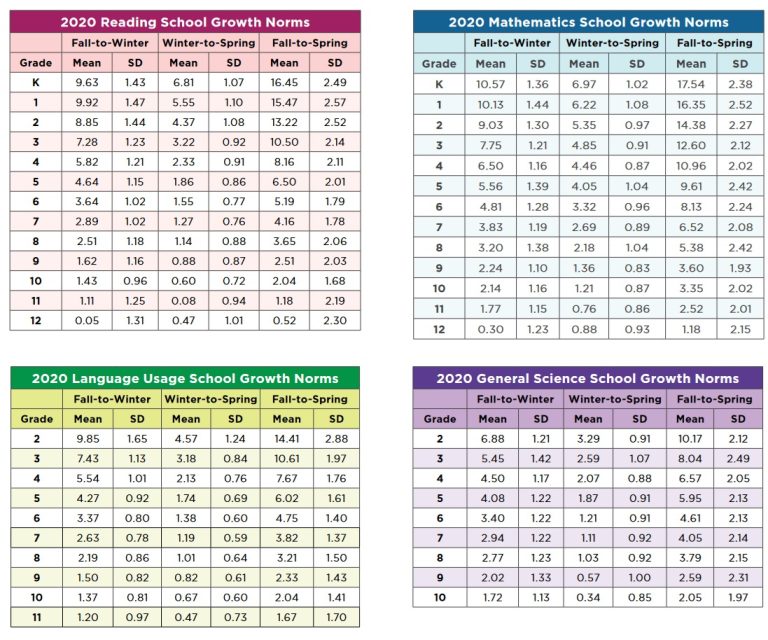
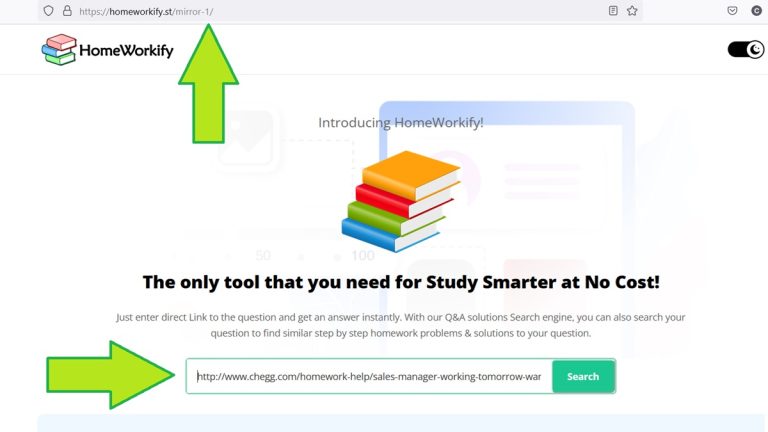
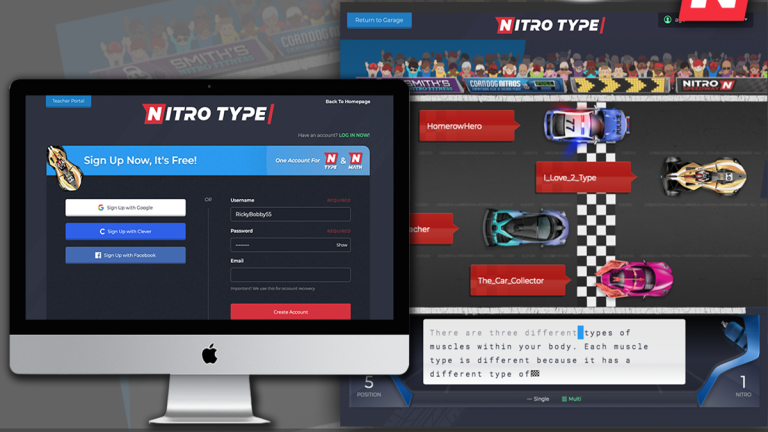
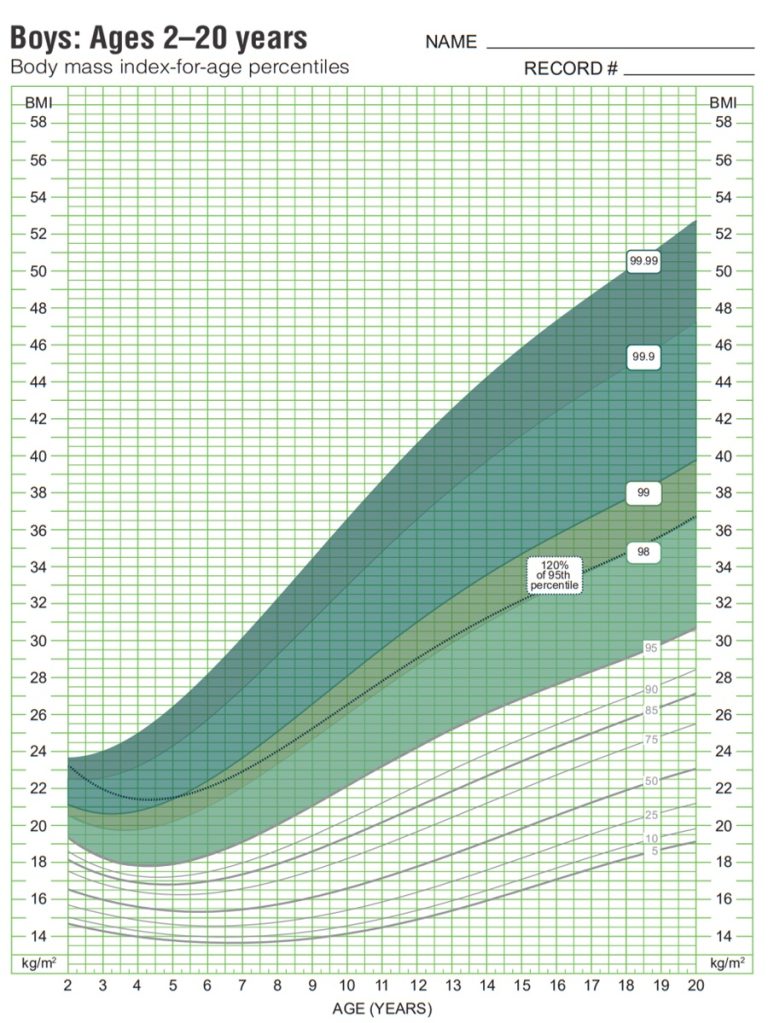
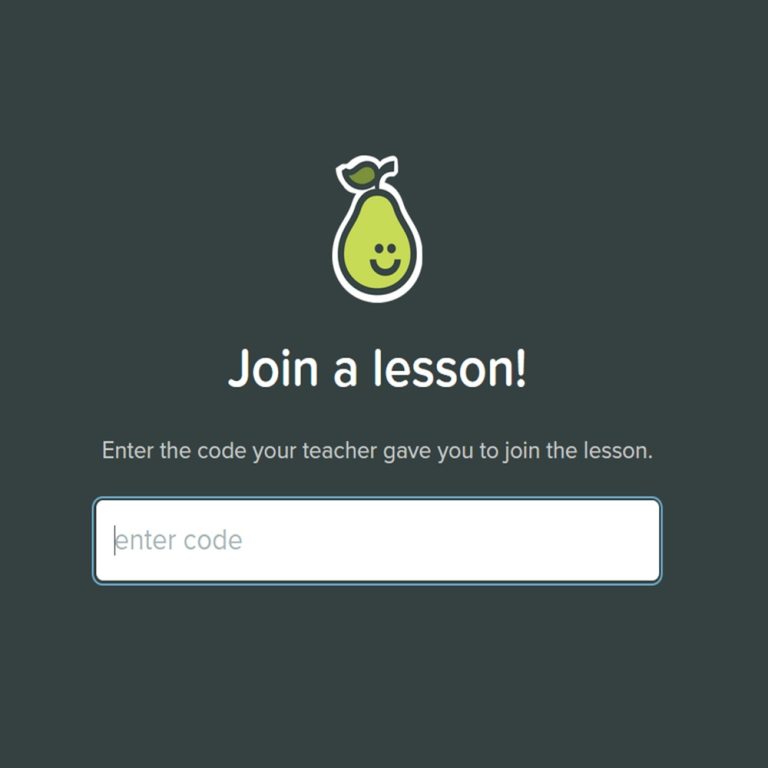
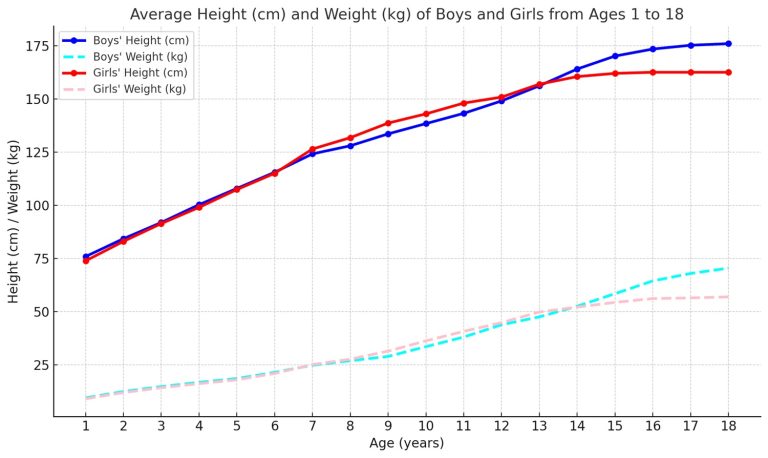
hey iReady, i’m a bit confused, is there a way for parents to track our kid’s progress on PearDeck? I kinda wish they made it more clear cuz i wasn’t sure if it’s just for teachers or if parents can peek in too. thanks!
Hey! Usually, PearDeck is more teacher-focused, but I think you can ask your child’s teacher for updates or if there’s a parent portal. Hope this helps!
why we gotta use joinpd.com anyway, feels like just another site to remember. Can’t everything just be on one platform, would make life easier smh
Absolutely love the idea of interactive features in Pear Deck! It’s so crucial for engaging my students, especially with virtual learning aspects. Can’t wait to incorporate this into my lessons. Great info, i-Ready!
I’ve been using Pear Deck for a while now, but I think it’s important to address that while Pear Deck offers a variety of interactive components, the effectiveness largely depends on how these tools are utilized by the teacher. It’s not just about adding technology into the classroom; it’s about integrating it in a way that enhances learning. Curious to see if others have found strategies that work well?
Do you have any specific activities or Pear Deck features you’d recommend for science classes?
Great point, Rob! Incorporating Pear Deck thoughtfully into lesson plans has really transformed my classroom engagement. Looking forward to sharing tips!
oh great, another platform to figure out. cuz none of us had anything better to do, right? let’s just add more confusion to the pile.