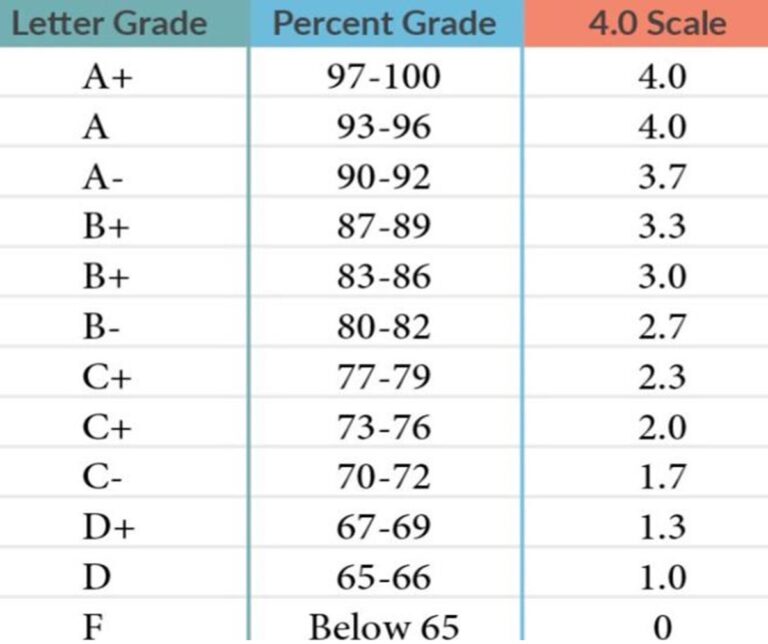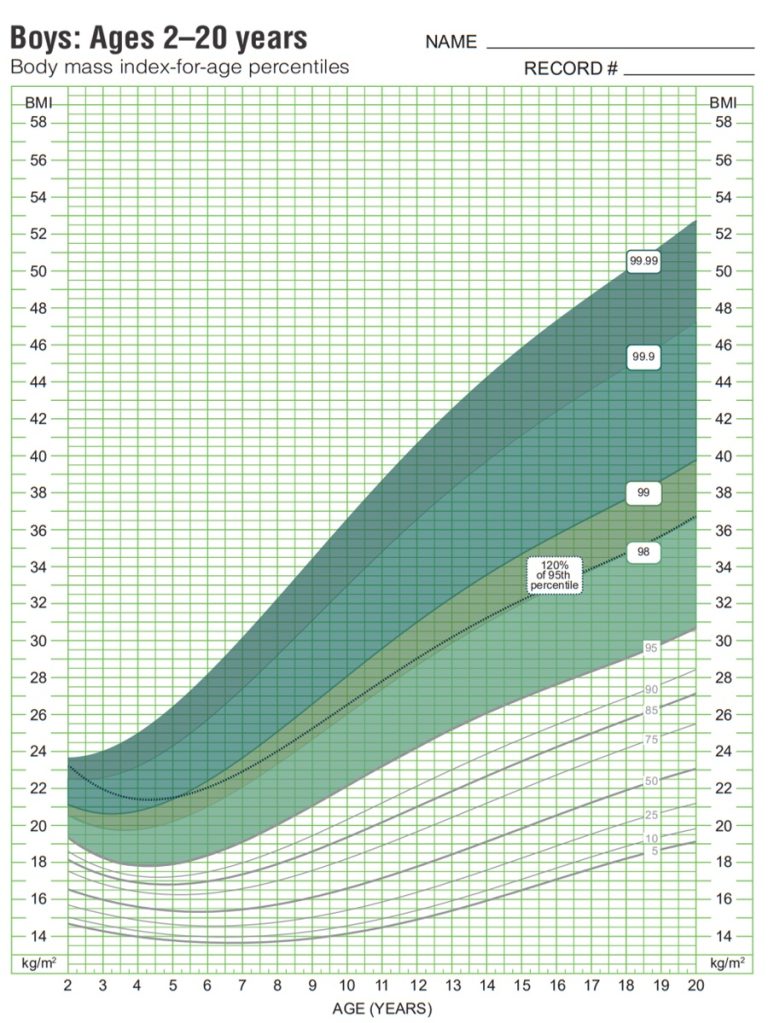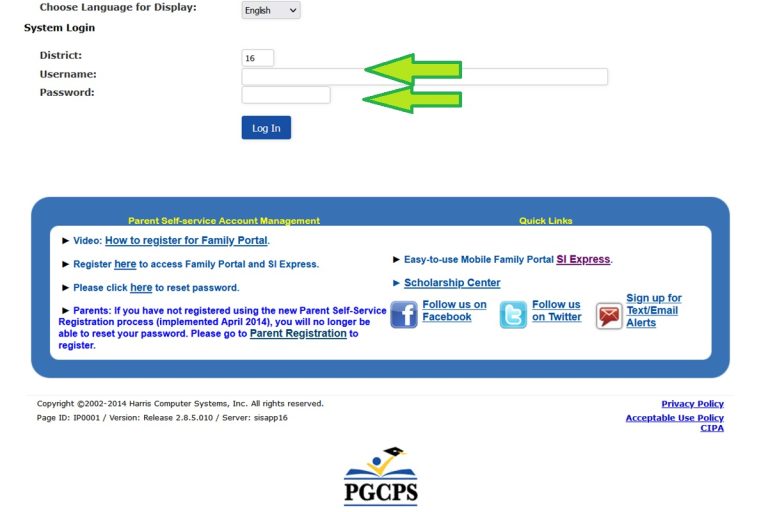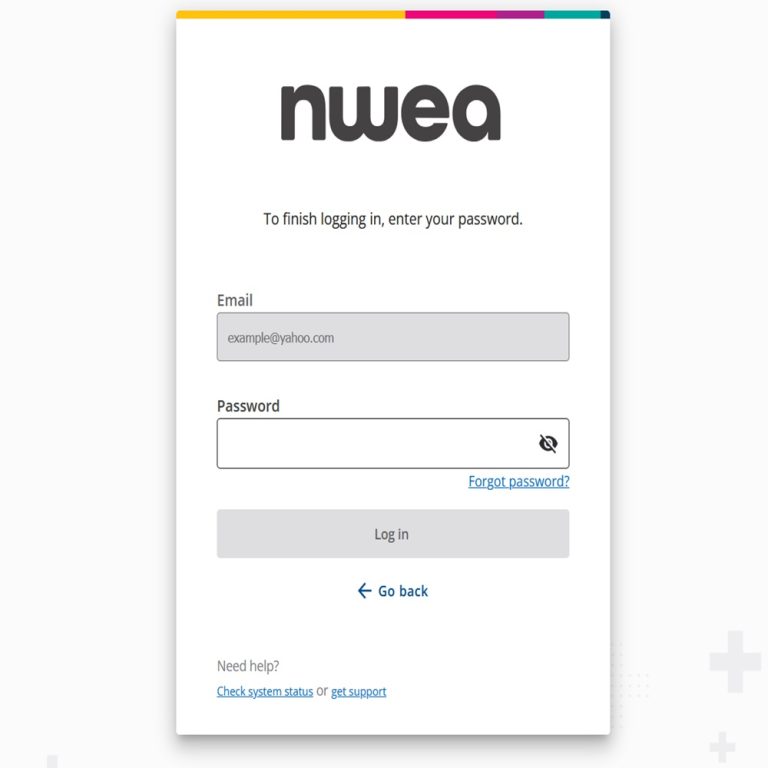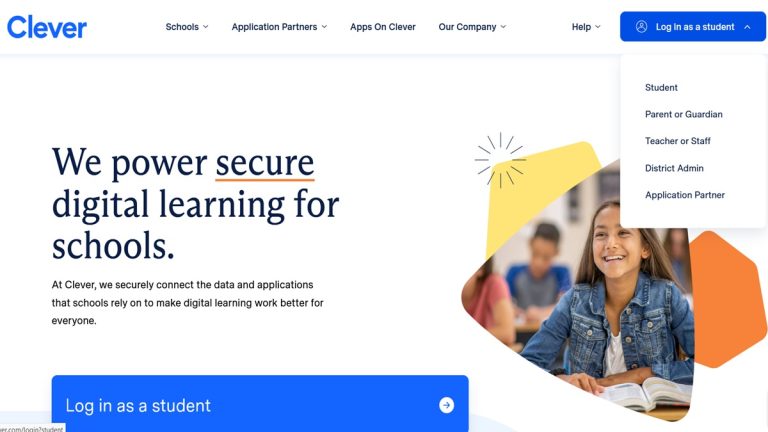JoinPD.com: Enter Code to Join Lesson – Joinpd.con | Joinpdx.com
How to enter your JoinPD code, to join a lesson at JoinPD.com.
JoinPD.con or JoinPD.com or JoinPDx.com?
If you are having trouble finding the correct page to enter your JoinPD code, then you are not alone.
This is because the www.joinpd.com website does not exist anymore!
Students all over the country are having difficulties finding the right JoinPD page to enter the code, teachers gave them. Trying everything from Joinpd.con, to PDjoin.com, JoinPDX.com and Joinpdcom.
So, let’s clear it up!
This is How you Find the New JoinPD ‘Enter Code to Join’ page.
Visit https://joinpd.com/ in this link. The page will automatically direct students to the new, correct ‘Enter Code’ page at https://app.peardeck.com/join. This is the correct page.
Then, type in the code that your teacher gave you. Type it in the white box. When you get to the 6th letter, you can see if the code is accepted and you can join the lesson.
Watch This Video for Help Joining a JoinPD lesson:
Your Peardeck Join/Login page should look like this:
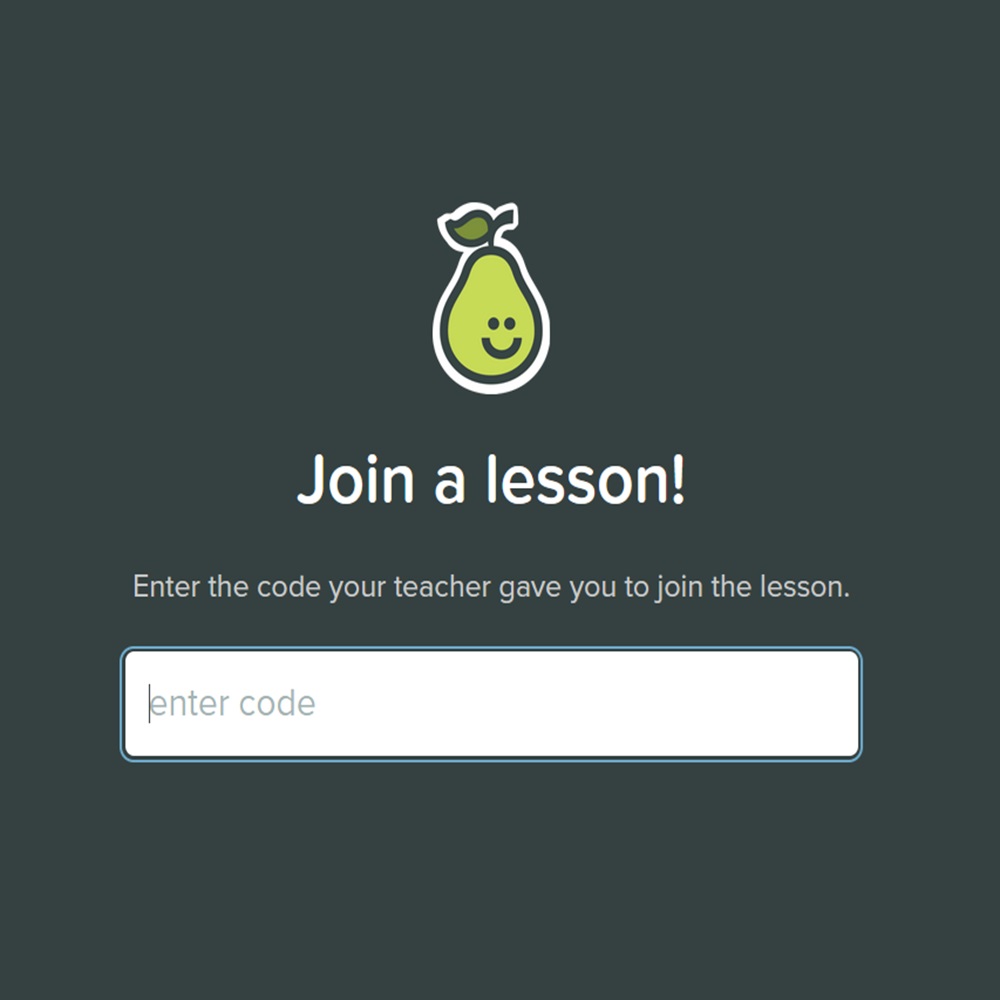
Is your JoinPD.com Code Not Working?
If you are having problems joining a lesson at Peardeck (JoinPD.com), then check the following:
- Mae sure, you are on the right page: If you visit www.joinpd.com in your browser, and it doesn’t work, don’t panic. The website does not exist anymore, but typing in JoinPD.com in your browser will automatically send users to the new login page at https://app.peardeck.com/join.
- Check the website URL in your browser: If you are seraching in Google, then please avoid misspellings, like JoinPD.con, Joinpdcom, Joinpdx.com or PDJoin.com.
- You Code Might Have Expired: If your code is not working, and you are getting an error message like ‘Couldn’t find a session for “f g d d s e”, then double-check that you typed it right. Also, JoinPD Codes expire in 7 days, so it could be an old code.
- Your Code is Made of Letters Only: Remember, no numbers, just letters. Check that you are not writing an 0 (ZERO) insterad of an o (LETTER), or a 1 (ONE) instead of a L (LETTER).
Alternatively, your teacher can give students a link, instead of a code, and share the ‘Peardeck Join Link’ with you instead, with no code required. If your code does not work, then ask your teacher for a link instead. The Join Link will never expire.
JoinPD Help – FAQ.
If you are still having problems, then you may find answers to the most common questions, below:
FAQ for Pear Deck and JoinPD – Explained for Kids!
Hey there! If you’re curious about Pear Deck and how to use JoinPD, this guide is just for you. I’ll answer some common questions in a way that’s easy to understand, just like if we were chatting in class. So, let’s dive in!
What is Pear Deck?
Pear Deck is a cool tool that teachers use during class to make learning fun and interactive. It lets you see slides on your device, answer questions, and participate in activities your teacher sets up, all while staying in sync with the class.
What is JoinPD?
JoinPD is the place you go to enter a code so you can join a Pear Deck session. It’s like a special door that lets you into your class’s virtual room.
How do students use Pear Deck?
As a student, using Pear Deck is super easy! When your teacher starts a Pear Deck session, they’ll give you a code. You just go to the website joinpd.com, enter the code, and voilà—you’re connected to the lesson and ready to learn and play along.
How to join Pear Deck?
To join a Pear Deck session:
- Get the special code from your teacher—it usually has five letters.
- Open your web browser and go to joinpd.com.
- Enter the code and press the “Join” button. That’s it!
Why is my JoinPD Pear Deck code not working?
If your code isn’t working, check these things:
- Make sure the code is typed correctly (those letters can be tricky!).
- Codes are only good for four days, so it might be too old.
- Sometimes, your internet might be slow or not working, which can cause problems too.
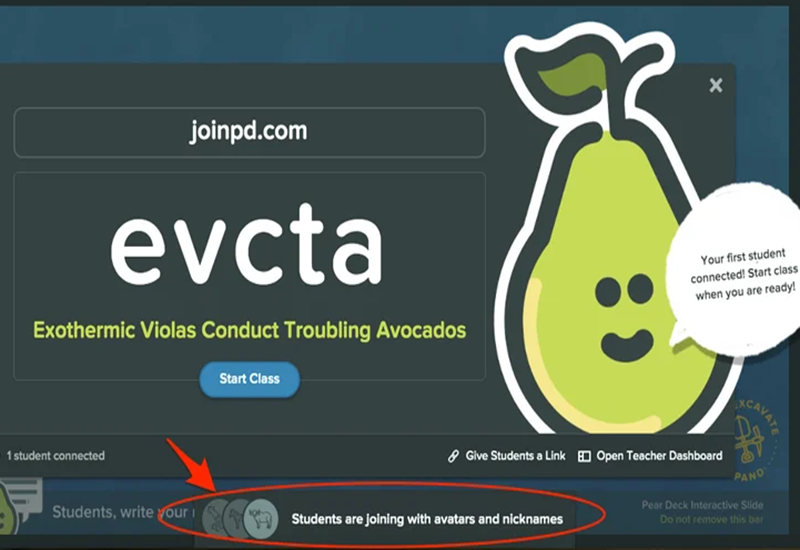
How to get a Pear Deck code?
Your teacher will give you the Pear Deck code when it’s time for a lesson. If you don’t see the code or if you joined the class late, just ask your teacher to share it again.
Is Pear Deck free?
Yes, there’s a free version of Pear Deck that lets you do lots of cool stuff! But there’s also a paid version that has even more features. Your school might decide which one you use.
What is the Pear Deck app?
The Pear Deck app isn’t a separate app you download on your phone or tablet. It’s just another name for the Pear Deck program that you use through your web browser to join in on class lessons.
What is Pear Deck good for?
Pear Deck is great for making classes more interesting. You get to interact with the lesson instead of just listening, which helps you learn better. You can answer questions, draw, and even see cool videos or websites right in your lessons.
Is Pear Deck safe?
Yes, Pear Deck is safe. It’s designed just for schools, so there are lots of safety features to protect you and your classmates while you’re learning.
What are the disadvantages of Pear Deck?
While Pear Deck is really helpful, there are a few downsides:
- Sometimes it can have tech issues, like slow loading if many students are using it at once.
- Not all features are free, so your teacher might not be able to use all the cool extras without the paid version.
Can Pear Deck be used with Google Classroom?
Absolutely! Pear Deck works really well with Google Classroom. Your teacher can even add Pear Deck activities right into your Google Classroom assignments.
What are the features of Pear Deck?
Pear Deck has lots of fun features:
- Interactive questions (like multiple choice, text answers, and drawings)
- Slides that your teacher can control or let you move through at your own pace
- Fun ways to show what you know, like making drawings or moving icons around
How old is Pear Deck?
Pear Deck was created back in 2014. Since then, it’s been helping students and teachers make their classes more interactive and enjoyable.
I hope this guide helps you understand all about Pear Deck and how to use it. If you have any more questions, just ask your teacher—they’re there to help you learn and make the most out of your school time with Pear Deck!
What are the Computer, Browser, IPAD or phone requirements for using Pear Deck (JoinPD) as a Student?
To use Pear Deck as a student, you’ll need a device that can connect to the internet and run a modern browser. Below are the specific requirements for each type of device:
1. Computer Requirements (PC or Mac)
- Operating System:
- Windows: Windows 7 or newer
- MacOS: macOS 10.11 (El Capitan) or newer
- Browser:
- Google Chrome (most recommended)
- Mozilla Firefox
- Microsoft Edge
- Safari
- Make sure your browser is up-to-date to avoid compatibility issues.
- Internet Connection: A stable internet connection is required to participate in live sessions without interruptions.
- Hardware: Any computer from the last 5-7 years should work fine as long as it supports modern browsers.
2. Browser Requirements
- Pear Deck runs in most modern browsers, including:
- Google Chrome (highly recommended for the best performance)
- Mozilla Firefox
- Safari
- Microsoft Edge
- Browser Settings: Make sure that:
- Cookies are enabled.
- JavaScript is enabled (most modern browsers have this turned on by default).
3. iPad Requirements
- Operating System: iPadOS 13 or newer (Pear Deck works best with the latest version of iPadOS).
- Browser:
- Safari (most common on iPads)
- Google Chrome (also works well)
- Internet Connection: Like other devices, you’ll need a stable Wi-Fi connection.
4. Phone Requirements (Android or iPhone)
- Operating System:
- iPhone: iOS 12 or newer
- Android: Android 8.0 (Oreo) or newer
- Browser:
- Safari (for iPhones)
- Google Chrome (for both Android and iPhones)
- Firefox or other modern browsers can also be used, but Chrome is usually the smoothest.
- Internet Connection: A stable connection is necessary for real-time participation in Pear Deck activities.
- Screen Size: While Pear Deck will work on a phone, some activities (like drawing or dragging) may be harder to do on a small screen.
General Recommendations:
- Screen Size: A larger screen (like on a computer or tablet) is usually better for viewing slides and participating in interactive activities.
- Battery Life: If you’re on a mobile device, make sure it’s charged or plugged in if you’re using it for a long session.
- Internet Speed: High-speed internet is preferred for the best experience, especially for interactive slides.
That’s all you need! Whether you’re on a computer, tablet, or phone, as long as you have an updated browser and a reliable internet connection, you’ll be able to use Joinpd.con Pear Deck as a student.